When He asked for Help, Finally got the solution with this problem without losing any files or software. Am sharing solution for the same here also.
First, Go to Run window by searching RUN on start menu.
Now Enter “Regedit” and and hit Enter.
Click on Yes if an Yes or No prompt comes.
Now Go to, HKEY_CURRENT_USER/Software/Windows/Current Version/Ext/.lnk
Now, Delete the Folder User Preferences and Restart the mechine.
Yeah Your are Done! 😀



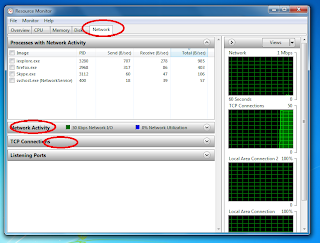


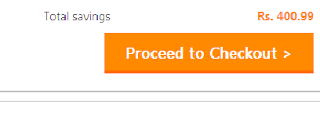
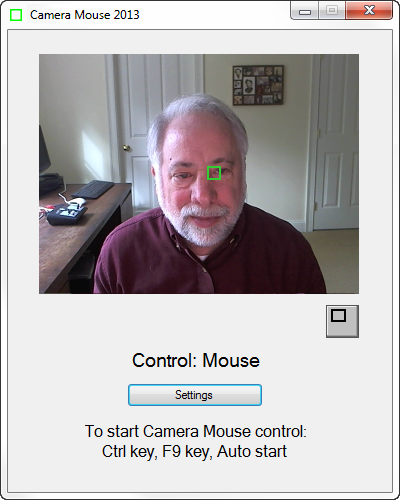

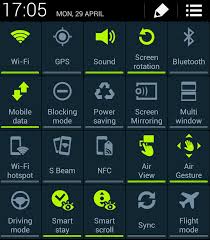

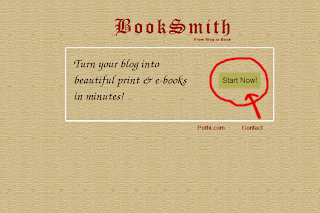
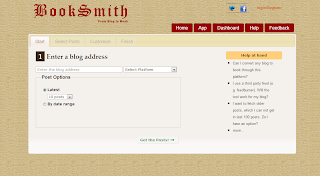
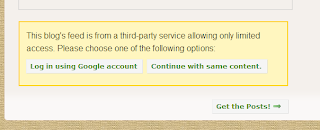
.png)
+2..png)
+3.png)
