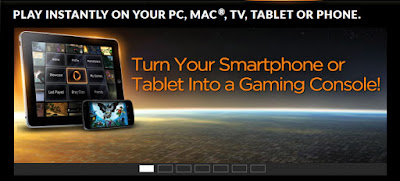App tabs:
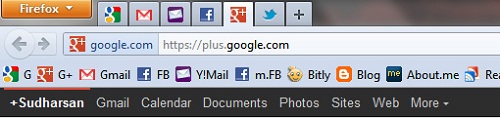 |
| Pinned App tabs |
Panaroma View:
Going back to the App Tabs, added benefit, If suppose you open a new group, then those pinned tabs will default load into the new tab group and remains invisible in the panaroma view. Say a Google search page is pinned. Then whenever you move to a new group, it follows you. Cool..
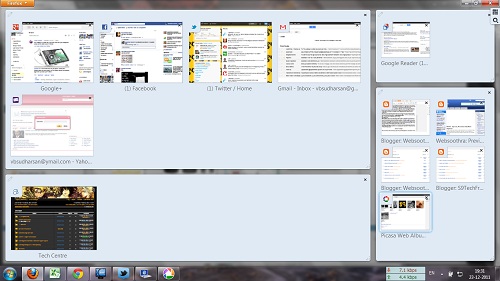 |
| The Panaroma View – My actual work Space |
Smart Keywords:
<keyword searchterm>
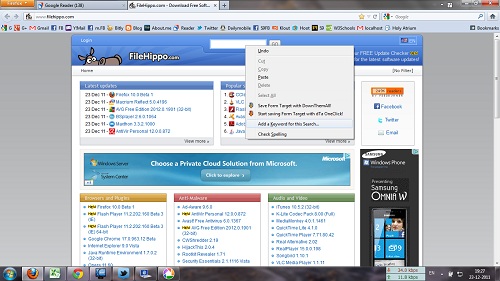 |
| Setting a Smart Keyword on FileHippo.com |
[Update: These features may not work in older verions. Update your browser to version 9.0.1 , Version 10.0 Beta 1]
You may also like:
1. Mozilla Thunderbird [Direct links]
2. Fly Twitter
3. Schemer – Events for Google
4. ‘Address is Approximate’ – Stop motion animation and Google Street View