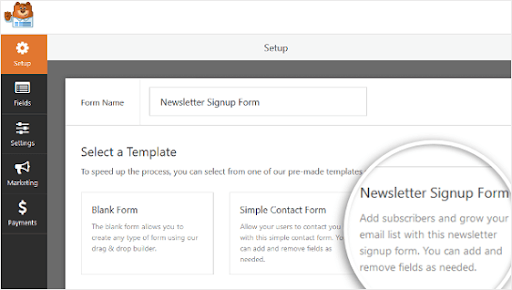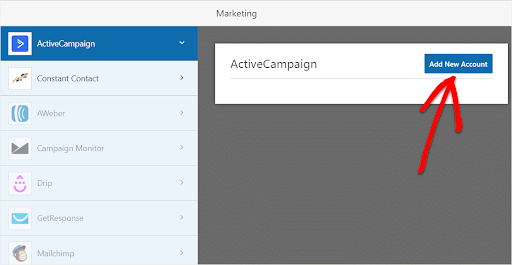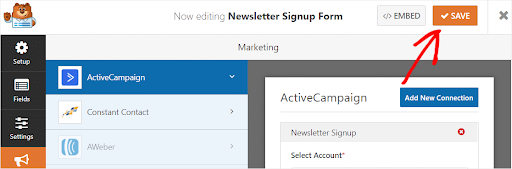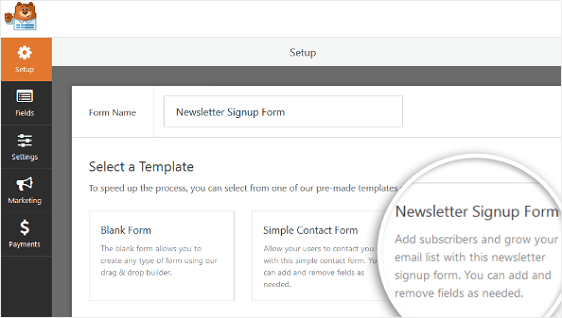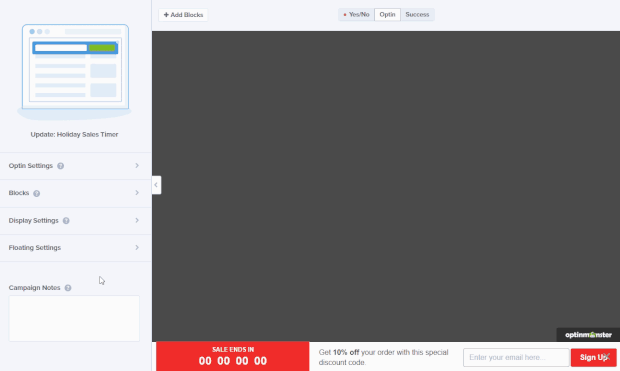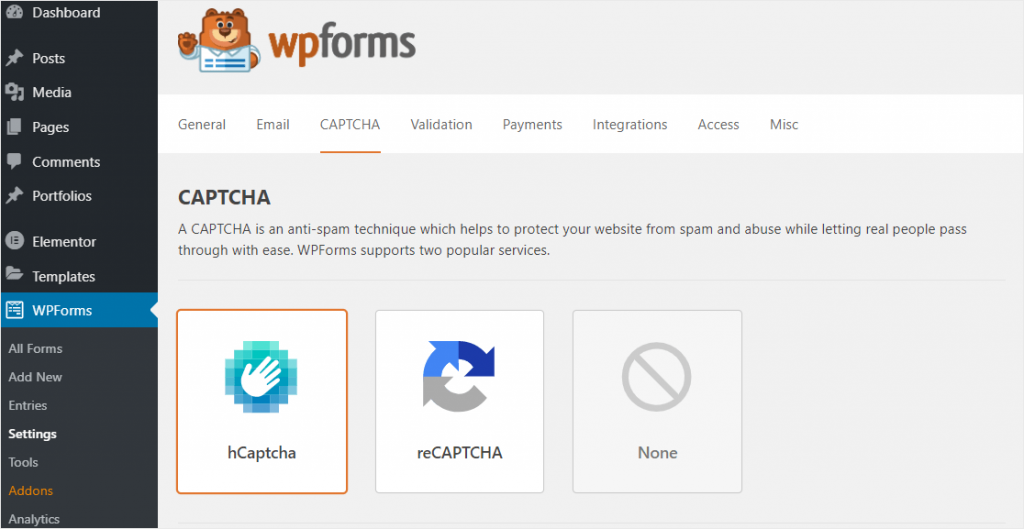With macOS Sequoia now available, it’s the perfect time to explore the new settings and features designed to enhance your Mac experience.
Whether you’ve just updated your existing Mac or unboxed a shiny new MacBook, here’s a guide to ten settings you should consider adjusting right away for improved security, privacy, and productivity.
Enable Rotating Wi-Fi Addresses
One of the standout privacy features in macOS Sequoia is the ability to rotate your Wi-Fi address to prevent tracking.
To turn this on, navigate to System Settings > Wi-Fi > Details and select the rotating option under Private Wi-Fi Address. This feature helps protect your privacy by regularly changing your device’s Wi-Fi address.
Set Up Rapid Security Response
Security is paramount, and the Rapid Security Response feature ensures your Mac gets timely updates. Go to General > Software Update, click the info icon next to Automatic Updates, and enable “Install Security Responses and System Files.”
This setting ensures your Mac installs security patches in the background without requiring a restart, keeping your system safe from vulnerabilities.
Activate Vocal Shortcuts
A feature also found in iOS 18, Vocal Shortcuts, allows you to perform tasks with your voice. Go to Accessibility > Vocal Shortcuts and set up phrases for multi-step tasks like taking screenshots or launching apps.
This feature streamlines interaction with your Mac, enhancing your productivity.
Explore the New Passwords App
macOS Sequoia introduces a dedicated Passwords app to manage your credentials efficiently. Open the app and configure it via Passwords > Settings (or use Command + Comma). Enable the “Show Passwords in the Menu Bar” for quick access.
This app syncs through iCloud, making password management seamless across devices.
Utilize Window Tiling
Say goodbye to third-party tiling apps. macOS Sequoia includes a native window tiling feature, accessible under Desktop and Dock settings. Scroll down to Tiling settings to activate this option, enabling effortless organization of your workspace by dragging windows to tile them.
Leverage Enhanced Notes Features
The Notes app has received powerful updates, including audio transcription and creation of collapsible sections. Use the new Record Audio button in the menu bar to transcribe meetings or lectures. These features make the app an essential tool for students and professionals alike.
Try Out iPhone Mirroring
A unique addition to Sequoia, the iPhone Mirroring feature allows you to control your iPhone directly from your Mac. Ensure both devices are logged into the same Apple Account, and open the iPhone Mirroring app found in the dock. This utility is ideal for accessing iPhone apps on your Mac, even if your phone is in another room.
Refresh with New Wallpapers and Screen Savers
Right-click the desktop, select Change Wallpaper, and explore the retro Macintosh dynamic wallpaper set. Customize colors and even set them as screen savers for a nostalgic vibe.
Adjust Privacy and Security Settings
Apple has refreshed the Privacy and Security tab in Sequoia for a cleaner look. Important tweaks include turning off Significant Locations, which you can find under Location Services > System Services. Disabling this stops your Mac from tracking places you’ve visited (turning this off is completely optional).
Additionally, enable the “Show Location Icon” setting to see when apps access your location. To minimize targeted ads, go to Apple Advertising and disable “Personalize Ads,” unless you prefer customized ads.
Customize Headphone Profiles
Improve your audio experience by setting up custom headphone profiles. Navigate to Accessibility > Audio > Headphone Accommodations and use the Custom Audio Setup to adjust sound settings to your preference. You can even upload an audiogram for more personalized audio adjustments, perfect for compensating for any hearing loss.