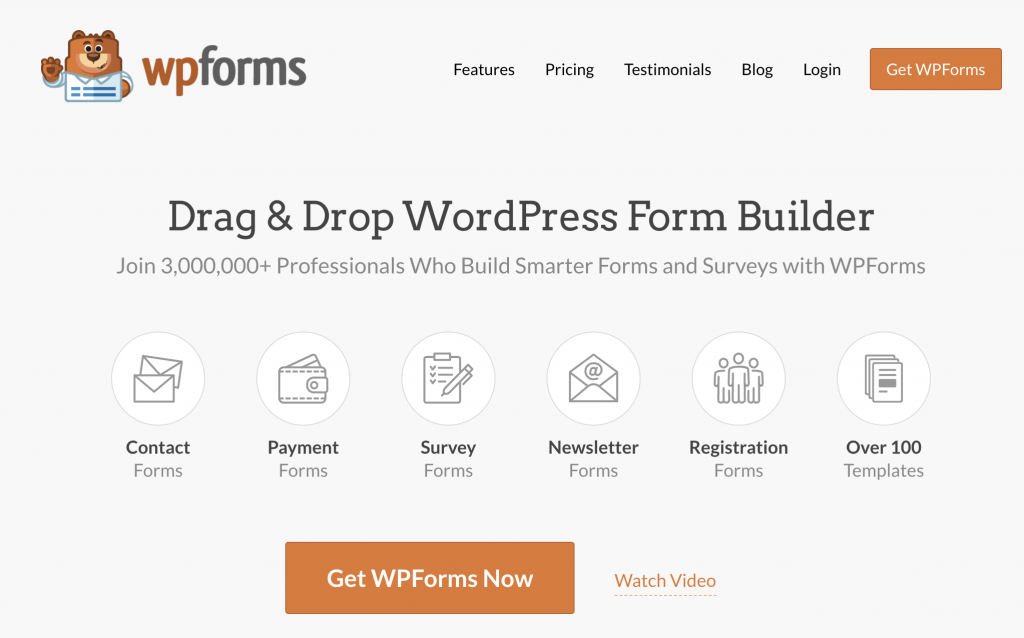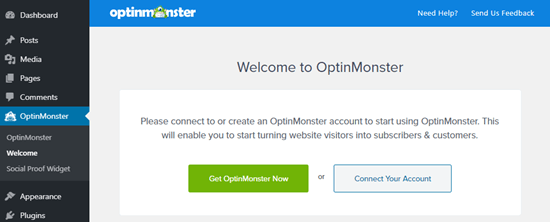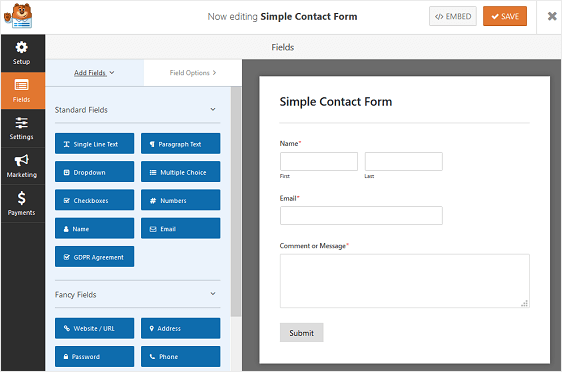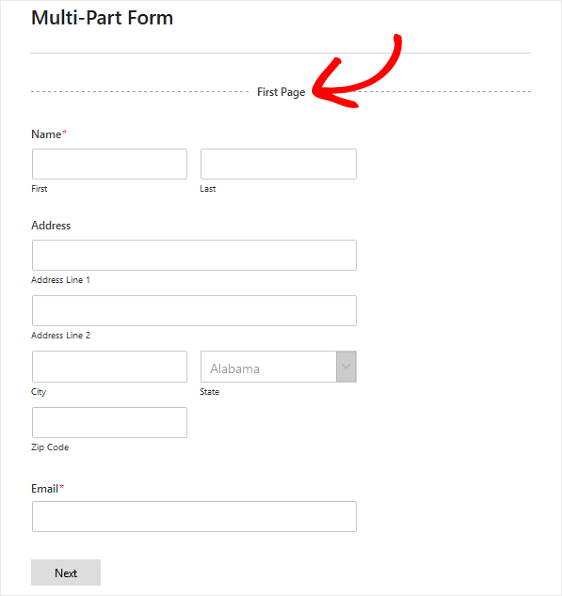Are you looking for how to create beautiful surveys in WordPress? Surveys and Polls help you to collect real data from people to make important decisions.
Why Choose WordPress Plugins for Surveys?
There are many tools available on the internet to create surveys and polls like SurveyMonkey and TypeForms.
However, the downside of such tools is that your surveys and results are stored on third-party servers with very limited customization options and also they have high monthly recurring fee to use their services.
Unlike those tools, WordPress plugins like WPForms helps you to create beautiful and highly customizable forms,m surveys and polls at very affordable price. Oh, there are FREE plugins with limited features as well.
Read comparison of most popular WordPress forms builders here.
Creating a Survey in WordPress
In this article, we’ll be using using one of the most popular WordPress form builder plugin WPForms to create a new survey form.
Please note that the Survery and Polls addon is part of WPForms PRO plan.
Now, let’s see how to create a new survey using WPForms.
The first thing you need to do is install and activate WPForms plugin on your WordPress plugin.
Once the plugin is installed, go to WordPress dashboard -> WPForms -> Settings page to enter your activation code you received from WPForms.

Next, visit WPForms >> Addons page and sroll down to surveys and polls addon. Go ahead and click on the ‘Install Addon’ button. Once the installed, you can click on Activation button.

Awesome! Now your WordPress is ready to create beautiful survey forms without writing a simple line code.
Now, visit WPForms >> Add New page to create a new form. WPForms drag-and-drop form builder will be launched.

Alright! Now, let’s name your new form. In this example, we’re calling it ‘My First Survey Form’, and then choose one of the templates to get started.

You can simply click on any field to update it or delete it or you can add new fields by dragging from the left side to the form builder canvas.
WPForms includes conditional logic as well to make your forms interactive and make it personalized based on previous inputs.

Once your forms is ready looking at the settings and make necessary updates and then close the form.
Adding the Survey Form in Your WordPress Website
WPForms helps you to add forms anywhere on your WordPress website including posts, pages, custom post types or your sidebar. you name it!
To add the form, just open the page, post, custom post type or sidebar and then click on ‘Add Form‘ button.

This will bring up a popup where you can choose the survey you would like to add on your WordPress form. You will now see the form shortcode added into the post editor.
Once done, just publish the post. You can see the form LIVE on your website page.

Viewing Your Survey Form Results
WPForms shows survey results in beautiful graphs and charts. You can also export the graphs to print or to show on your presentations or spreadsheets.
To view your survey results, go to WPForms >> All Forms and then click on ‘Survey Results‘ link below your survey form.

On the results page, you can see your survey form responses in different formats. You can export the responses as per your requirements.

Convert Any WPForm into a Survey
WPForms also provides you the feature to convert any of your existing forms in to a survey and to display past form responses as survey results.
To do so, simply go to the edit page of the survey and then go to Settings >> Surveys and Polls section. Now check the box next to ‘Enable Survey Reporting‘ option and save your changes.